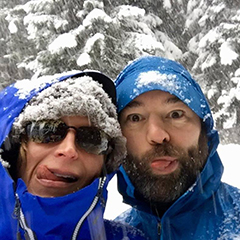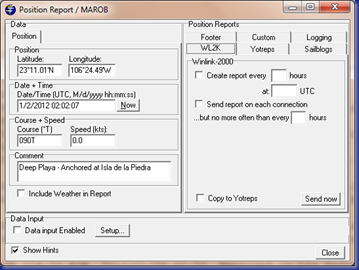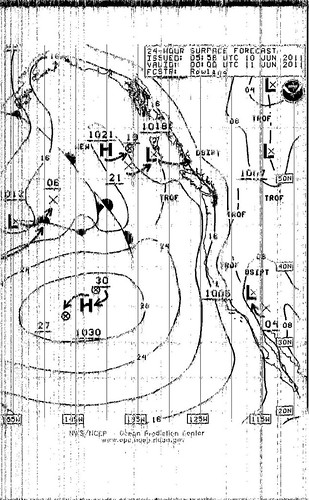Suggestions on Winlink Position Reports
Posted on Sat 14 January 2012 in Amateur Radio
This is for all you Maritime Mobiles who are probably not really active in HAM Radio, but are using Winlink for email and position reports. Here are few operating suggestions:
Sending Position Reports
- When you send a position report, ALWAYS but your vessel name in beginning of the comment fields. No one probably knows what your callsign is, but we can look around and see your boat name.
- While underway, send at least one position report. I usually do this once a day on long passages or at roughly the midway on shorter passages. Its fun to later connect all the dots!
- Always send a position report when you reach your destination indicating you are anchored or moored safely
Check Who’s around you
Did you know you can ask Winlink for a list of other people who are nearby? It goes without saying that you need to have updated your position recently for this to work. But assuming you have done that send a mail to INQURY with the subject REQUEST and the message body WL2K_NEARBY. Send that off and next time you check your mail you will have a list of nearby folks. Notice I didn’t say vessels. Winlink is for any HAM to use, so you will see RVers, Backpackers as well. Here’s a sample. If you always put your vessel name in your position report comments this is lot nicer to read!
List of users nearby W7PEA
Postion: 21-09.69N 105-13.60W posted at: 1/11/2012 6:16:00 AM
(NOTE: All dates in UTC, distance in nautical miles and bearings true
great circle.)
Winlink 2000 Nearby Mobile Users
(Only the latest report for each call within the past 10 days is listed.
CALL Dist(nm @ DegT) POSITION REPORTED COMMENT
W7PEA 0.0 @ 000 21-09.69N 105-13.60W 2012/01/11 06:16 Deep
Playa - Anchored at Chacala
KJ6LNI 26.1 @ 198 20-44.83N 105-22.13W 2012/01/08 15:15 Anchored
in La Cruz
KJ6NYJ 26.5 @ 197 20-44.40N 105-22.00W 2012/01/10 23:08
VE0NAV 55.0 @ 319 21-50.88N 105-52.72W 2012/01/13 00:59
Arrived Isla Isabella much warmer here than Mazatlan All Good
KQ6MY 55.0 @ 319 21-50.88N 105-52.76W 2012/01/13 22:36
Isla Isabella
KJ6NKS 113.8 @ 169 19-18.03N 104-50.19W 2012/01/09 01:04 Here in
Tenacatita with all of our local friends
KD7NPI 113.8 @ 169 19-18.02N 104-50.15W 2012/01/09 00:39
Let People Know Who you Are
One of the best things you can do is to put your vessel name in your position reports. The next thing you can do is update your entry on the HAM Lookup servers, login to www.QRZ.com and www.HAMQTH.com and at least update your description with your vessel name and a link to your web page. This way if someone looks up your callsign because they saw it on Winlink they can know your vessel name and send you an email via Winlink or contact you on VHF. Pretty handy!