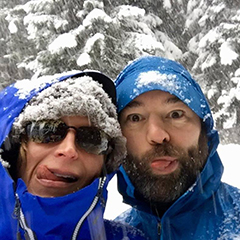We’re back in planning mode and waiting for a weather window in
Charleston to jump down to San Francisco which made for a perfect
opportunity to play around with weather Apps for the iPad.
A first rate weather application should allow you to see both wind and
sea state information simultaneously. Air Temp, Water Temp, Cloud Cover,
Precipitation are nice but not super critical for my needs, but may be
for others. I’ll first go over some of the common functionality of these
applications and then review how each app did at implementation.
All of the apps use public weather data either directly from NOAA,
Saildocs or some other such relay service. If you’re familiar with
receiving GRIB files through SSB or
the web then you will be familiar with the way they are visualized in
the apps. Each app adds a lot to the presentation of the data and making
it easier to understand. Some of the apps support more than one data
model (read about the GRIB data models on
SailDocs). Since I don’t have a ton
of experience interpreting data models, I am unsure which data model is
better than the other or which is better suited for which route
planning. It would be useful to look at more than one data model to see
if and where they differ. The assumption that agreement between data
models means a higher likelihood that the forecasted conditions are what
you’ll actually see out there.
All of the apps allow you to visually select the area of the forecast
model by selecting an area on a map. Additional selection information
includes the following options: forecast to retrieve (and hence the file
size), number of days in the forecast, number of forecasts per day, and
the weather data to be retrieved (wind, wave, temps, cloud cover,
precipitation, etc.). After selecting the data you want to include the
GRIB file is then downloaded by the application.
All of the applications have the ability to play, or animate, the
multi-day forecasts. This is similar to watching a time-lapse RADAR
image on the web or on the local TV news, but in this case it shows the
evolution of the forecast in your selected area.
Keeping the above information in mind and the disclaimer that I am at
best an amateur neophyte weather forecaster, here are my reviews of the
following applications.
WeatherTrack
(iTunes) only
allows you to see one weather data model at a time. Animating the data
requires an extra step after download and there is some pause while it
is generated. The other apps generate animations on the fly or by
default; in this case the extra step makes the implementation feel less
polished.
Weather 4D HD
(iTunes) has
some stunning graphics and not only are they are sexy, you can
understand more information faster. With a two finger tap on the screen
controls can be accessed that allow you to change the information
displayed. For example, you can choose to mask forecast data over the
land (or water) so it is hidden. You can also change wind display
visualization from traditional wind barbs to color gradients. This can
also be done for temperature data. Another nice feature allows you to
visually display sunrise and sunsets data by changing the background
display map from day to night making it obvious to tell if you’re
looking at a day time part of the forecast or a night time forecast.
This is VERY intuitive and when you’re trying to plan a multi-day
passage it again makes understanding what will be happening at day or
night on your projected route more obvious because you are visually
prompted to see the end of each day.
This is by far the best app due to its visualization and its ease of
use. However, it only supports the NOAA GFS Model which does not contain
sea state information, which as I mentioned earlier was a must-have
feature.
NOTE: I have spoken with the author of Weather 4D HD and he told me he
just submitted an update which does include wave data. YAY!! I’ll update
this review when I have actually used it.
PocketGrib
(iTunes) is the
only application that currently displays multiple types of data and
does contain sea state information. Visually it is not as sexy as
Weather 4D HD, but it is functional. Some things need work, like the
date selection on the bottom takes all of the real estate on the screen
and thus covers up the icons legend. This is especially problematic
since I had a hard time deciphering the different sea state icon sizes.
The red sea state icons are like carrots (or arrows) of differing sizes
based on height pointing in the direction of the wave\swell. I don’t
find the sizes of the icons to be considerably different. So if you have
three icons represent three states the one in the middle isn’t different
enough from the one above or below. Adding color gradients, wave
gradient height would help, or even better, providing the option for
both.
PocketGrib only supports one data model and the file name indicates it’s
a GFS model. However, GFS models don’t contain sea state information. I
contacted the author and they are merging in WW3 data, but don’t mention
it. Probably not a big deal to an average user, but I think they miss
out on getting credit for it.
Of the apps that I reviewed, PocketGrib is the only application that
meets my primary requirements to allow me to visualize both wind and sea
state information simultaneously. I am selecting it to use for future
passage planning. Since I really liked Weather 4D HD, I will be using it
when I in port and want to see normal land lubber weather.
I’m stoked for the new version of Weather 4D HD to come out, I keep
checking for app updates looks like that will have to wait till we’re
further down the coast.