Something for the Cruiser Friends
Posted on Tue 25 March 2014 in Gear
Everyone need specialized Coconut equipment! http://www.coolthings.com/coco-jack/
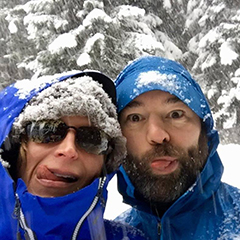
Posted on Tue 25 March 2014 in Gear
Everyone need specialized Coconut equipment! http://www.coolthings.com/coco-jack/
Posted on Mon 05 December 2011 in Gear
Dawn has been providing some travel log entries so I though it was time to give you some more geek info!
When we were a few months out from leaving Seattle I broke the screen on my aging iPhone 3G. I was tempted to get an Android phone because they are cheaper, but I loved all my iPhone apps. So, I broke down and decided to get the then newly released unlocked iPhone 4. Coughing up the small fortune for the unlocked iPhone 4 allows me to use the phone with any carrier in the world.
The other day, I finally had some free time to take my iPhone 4 to the local TelCel support center here in La Paz and bought a new sim card (\$150 MXN) and signed up for a month to month 3Gb data plan (\$500 MXN). They were having computer problems and it took HOURS to get my sim card setup so they even gave me 6GB for the first month and said I’d probably get 6GB again next month too!
You can refill your account at any OXXO store (like 7-11) or TelCel store or franchisee. By the way, everyone here in La Paz says you do not want to buy 3G modems or Sim cards from the franchisees or other stores.
Now that I have the data plan, I can tether the iPhone 4 to my laptops, ship’s computer, iPad, etc via WiFi, Bluetooth or with a USB cable and use the cell phone to access the internet from any device! Apple calls this iPhone Personal Hotspot. It works great and I still have an iPhone I can carry around and look at maps, etc while we are roaming around the town!!
I’d highly recommend using a phone that supports tethering. You could use other phones which are cheaper than the iPhone, I’m not sure which ones though. Getting the 3G USB modem is also great but it doesn’t give you the freedom of using a handheld mobile device in your pocket.
Posted on Mon 11 July 2011 in Gear
This has been our first time out with AIS on the boat and I must say it is absolutely worth it. Being able to see exactly where that tug is headed and it’s speed is very useful. Even more useful is when you want to cutoff the shipping traffic separation lanes, you can “see” way up the sound and know whether or not a freighter or tug is coming around that next bend.
If you have been unsure about AIS… GET IT !
Posted on Thu 17 March 2011 in Buying Guide
I just ordered the PC which will become the heart of our navigation systems--the Aleutia P1 Marine PC (@Aleutia).
I have probably spent 4 the equivalent of four full days mostly late at night looking into fanless PCs that either designed to be run on 12V DC power or happen to be powered as such but come with an AC-DC converter. PCs in that secondary category might work fine hooked directly up to the ship’s 12V power, but really should be run on a DC to DC regulator that essentially guarantees the PC is seeing 12V consistently or if it’s a 19V PC (lots of options out there for that) then it could handle that as well. I would look at the Carnetix Regulators if you decide to go that route.
I decided on the Aleutia because I felt it was the most hardware for the right price. I’m not saying it was the cheapest! However it is a very cable power sipping PC that can do the work I need. It also has the advantage of already being able to accept a wide input of DC power (6V-32V DC) which means I won’t need the regulator for the PC (I might still need one for a monitor TBD). Here’s a quick list of the specs of the unit I selected:
Processor Intel ATOM D510 1.66GHz (The lower power slower of the two choices) RAM 4GB (Upgraded from 2GB) System Cooling Fanless Power Input 6V – 12V DC Power Draw 19W * Let’s discuss this below Solid State Drive (SSD HD) I will supply OS I will supply Bulkhead Mountable YES Tested in Nigeria YES – No really… Wi-Fi No * (Optional) 64Bit Yes
I didn’t include a Solid State Drive because their options for SSD HD were limited and I can slide in a better larger drive than their choices.
I didn’t buy Windows 7 64 bit from them because I have a better deal than theirs.
I didn’t include Wi-Fi because this PC is going to be mounted less than a foot from the wireless access point. I will cable it directly instead.
As for the power draw, the PC is designed to be very efficient, but if I go buy a crappy SSD which is a power hog then this will all be for naught. When I select my SSD I need to be very conscious of that! Aleutia’s options were for a 32GB or a 64GB Corsair Nova SSD which draw 0.5W (0.04A @ 12VDC) at idle and 2.0W (0.16A @ 12VDC) max. If I bought Corsairs most high performance SSD it would draw 0.2A at idle 0.5A Max. Not as much as other things on the boat, but I want this PC to stay on 24x7 so I need to watch every little bit I can. I’ll probably go with the Corsair Force F120 120GB SSD because it is larger, has better perf and the same power draw as the NOVA series which Aleutia has spec’d and tested. I might be able to find an even more miserly SSD but I’ve not looked yet.
The next step is making a decision about the Monitor…. but that is another post for another day.
Posted on Wed 29 December 2010 in Gear
I think I should have be reincarnated as a search engine; I love to look things up. And in that vein I’ve ben doing all kinds of research on RADARs and PC Navigation Software packages and as a slight backup plan by looking into Chartplotters. That was a really open ended problem space and a tad frustrating to look at all that data and feature comparisons.
I was able to boil all that down pretty quickly since I’ve decided for sure to go the PC Software route with no chartplotter. Instead of a chartplotter I’ll use a Tablet PC and the Maretron DSM 250 instrument display in the cockpit.
When you look at RADARs they have two ways to connect:1) through a chartplotter and to a network or directly to a PC or 2) through a box that puts the RADAR data onto a network which the PC can plug into. This second mode is what I need, so that narrows it down to Koden’s RADARpc’s MDS-50R 18” radome and MDS-51R 24” radome and the Nobeltec IR2-4D 24” radome (seems their 2kW offering has been discontinued).
With Nobeltec you have the option of using Nobeltec Admiral or VNS navigation programs.
With the Koden RADARpc you have the option of using the following software packages:
Some general thoughts about these:
P-Sea is not a properly built or designed Windows 7 Application. The first thing they tell you to do before installing is to turn off some Windows 7 security features. I’m not willing to do that so I’m not going to be able to evaluate P-Sea.
iExpedition is apparently really cool, but I can’t find a reliable website that is clearly the development company that has contact information, support forums, all the things I’d expect for a quality software package. Maybe it exists and I can’t find it but without that I’m not even going to bother.
Now we’re down to RosePoint and Nobeltec. I have RosePoint and like it pretty well, they’re a local company which is nice. They’re also very responsive on their forums. I was very intrigued by the network and multi-PC capabilities of EuroNa'v’s SeaPro 3000, but it doesn’t support RADARChart overlay and that lead me to ask about Coastal Explorer’s plan for multiple PC scenarios which it turns out are the high priority for this year.
I don’t know much at all about Nobeltec, but I’m going to seek out a demo copy.
At any rate that was a long winded way of saying that I’ve narrowed down my RADAR to the Koden RADARpc MDS-51R, now I just need to look for the best price, possibly with a software package deal.
Posted on Mon 06 December 2010 in Gear
Are you wishing for better photos and more amazing updates when we go sailing? Well I added a couple of things to our Amazon Wish List that you might want to check out. I’m not really begging you to buy them for us, more of just a way for me to track toys. But ya know if the spirit moves you… :-)
The Nikon D700 is their latest prosumer model. The body is more rugged and it’s a big upgrade over my D50 as a still camera and it even shoots HD video. I actually think Dawn is going to end up doing a lot of the photography. She has a really good eye and when we have two cameras then she can start to kick my photographic butt.
The Go Pro Surf Hero is a pretty amazing little video camera used by surfers, snowboarders and all kind of brethren crazy folks. This is what I will use to shoot video and create time lapse movies of our journeys. I’m considering mounting several of them on the boat, one on the bow or mast facing forward and another facing the cockpit. The idea is to have lots of content to create blogs from and to product time-lapse films from captured stills. I really want people to be able to tell what’s it really like “out there”.
We’re going to need lots of file space to store all these images and videos. It’s hard to believe it but for around \$100 you can get a name brand 1TB ruggedized hard drive. The La Cie is used by photographers and adventures galore. I have a couple 500GB ones already (already full). The La Cie 1TB model will hold us over for another year or so until 2TB drive are \$50 or solid state drives drop in price.
Posted on Thu 14 October 2010 in Gear
I was reading this post on Panbo about the RogueWave Wi-Fi system which is the same as the Ubiquiti Bullet M2-HP I am using at a much inflated price. Granted I don’t’ have anyone to call for tech support, but for this, it isn’t something I need tech support. Here’s a picture of my setup which I have mounted on my mizzen masthead.
The components
In order to protect the radio and secure it to the masthead I made a PVC sleeve that the radio is inside and the the antenna attaches to. I then made a teak bracket to hold the sleeve to the mast because I couldn’t think of anything better and was running out of time. Here’s the basics on that.
 I could not figure out how to mount the PVC pipe to my mast, so I made
a bracket out of teak that is essentially a rectangle but with a
half-circle routed out of one side, kind of like a U-Chanel. I
bolted the teak to the mast and then used hose clamps to hold the
PVC sleeve in the U channel. This was a tad tricky as I had to drill
some holes through the teak for the hose clamps to pass through.
click this pic to se a close-up of that bracket. I admit it’s not
my best work, but its functional and it’s 40’ in the air so I’m
never going to see it anyway. :-)
I could not figure out how to mount the PVC pipe to my mast, so I made
a bracket out of teak that is essentially a rectangle but with a
half-circle routed out of one side, kind of like a U-Chanel. I
bolted the teak to the mast and then used hose clamps to hold the
PVC sleeve in the U channel. This was a tad tricky as I had to drill
some holes through the teak for the hose clamps to pass through.
click this pic to se a close-up of that bracket. I admit it’s not
my best work, but its functional and it’s 40’ in the air so I’m
never going to see it anyway. :-)That’s all of the pieces and how they go together. Let me know if you need me to write up any more about the wiring or the actual network setup. One thing I will not is that the POE and Linksys are currently running on AC, I plan to convert them to run directly of the DC power in the future.
Posted on Thu 07 October 2010 in Buying Guide
I’m going to start working on a feature comparison of PC based navigation software packages and could use some input from you on what you want to know. Do you have a favorite feature you think should be in all nav programs? Let me know and I’ll try to include it in my research. Here’s what I have so far after just a few minutes:
The obvious omission is chart format. That list of formats seems really really long, so I’m trying to figure out a way to handle that more efficiently than 30 different checkmarks.
Posted on Fri 23 April 2010 in Classes and Workshops
This weekend at the SCCC Wood Construction Center is the Tool Swap. I’ve never been to this, but I figured some of you locally here in Seattle might want to know about. I got a flyer at Crosscut Hardwoods and I noticed one hanging in Stoneway Hardware as well.
According to the flyer you can Buy, Sell and Trade tools from antique hand tools to power tools. If you go or if you’ve been let me know how it goes.
Tool Swap 9am – 2pm 24 April\ (Get there early)
SCCC Wood Construction Center\ 2310 S. Lane St.\ Seattle, WA 98144
Entrance on the corner of S. King St & 23rd Ave S\ Do not park in the Red Apple parking lot.
Posted on Tue 13 April 2010 in Destinations - Puget Sound