Test
Posted on Sat 05 May 2012 in Geek
Let's see if the facebook thing is working...
Update 2022: We don't Facebook any more
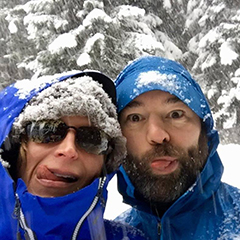
Posted on Sat 05 May 2012 in Geek
Let's see if the facebook thing is working...
Update 2022: We don't Facebook any more
Posted on Mon 05 December 2011 in Gear
Dawn has been providing some travel log entries so I though it was time to give you some more geek info!
When we were a few months out from leaving Seattle I broke the screen on my aging iPhone 3G. I was tempted to get an Android phone because they are cheaper, but I loved all my iPhone apps. So, I broke down and decided to get the then newly released unlocked iPhone 4. Coughing up the small fortune for the unlocked iPhone 4 allows me to use the phone with any carrier in the world.
The other day, I finally had some free time to take my iPhone 4 to the local TelCel support center here in La Paz and bought a new sim card (\$150 MXN) and signed up for a month to month 3Gb data plan (\$500 MXN). They were having computer problems and it took HOURS to get my sim card setup so they even gave me 6GB for the first month and said I’d probably get 6GB again next month too!
You can refill your account at any OXXO store (like 7-11) or TelCel store or franchisee. By the way, everyone here in La Paz says you do not want to buy 3G modems or Sim cards from the franchisees or other stores.
Now that I have the data plan, I can tether the iPhone 4 to my laptops, ship’s computer, iPad, etc via WiFi, Bluetooth or with a USB cable and use the cell phone to access the internet from any device! Apple calls this iPhone Personal Hotspot. It works great and I still have an iPhone I can carry around and look at maps, etc while we are roaming around the town!!
I’d highly recommend using a phone that supports tethering. You could use other phones which are cheaper than the iPhone, I’m not sure which ones though. Getting the 3G USB modem is also great but it doesn’t give you the freedom of using a handheld mobile device in your pocket.
Posted on Fri 23 September 2011 in Geek
We’re back in planning mode and waiting for a weather window in Charleston to jump down to San Francisco which made for a perfect opportunity to play around with weather Apps for the iPad.
A first rate weather application should allow you to see both wind and sea state information simultaneously. Air Temp, Water Temp, Cloud Cover, Precipitation are nice but not super critical for my needs, but may be for others. I’ll first go over some of the common functionality of these applications and then review how each app did at implementation.
All of the apps use public weather data either directly from NOAA, Saildocs or some other such relay service. If you’re familiar with receiving GRIB files through SSB or the web then you will be familiar with the way they are visualized in the apps. Each app adds a lot to the presentation of the data and making it easier to understand. Some of the apps support more than one data model (read about the GRIB data models on SailDocs). Since I don’t have a ton of experience interpreting data models, I am unsure which data model is better than the other or which is better suited for which route planning. It would be useful to look at more than one data model to see if and where they differ. The assumption that agreement between data models means a higher likelihood that the forecasted conditions are what you’ll actually see out there.
All of the apps allow you to visually select the area of the forecast model by selecting an area on a map. Additional selection information includes the following options: forecast to retrieve (and hence the file size), number of days in the forecast, number of forecasts per day, and the weather data to be retrieved (wind, wave, temps, cloud cover, precipitation, etc.). After selecting the data you want to include the GRIB file is then downloaded by the application.
All of the applications have the ability to play, or animate, the multi-day forecasts. This is similar to watching a time-lapse RADAR image on the web or on the local TV news, but in this case it shows the evolution of the forecast in your selected area.
Keeping the above information in mind and the disclaimer that I am at best an amateur neophyte weather forecaster, here are my reviews of the following applications.
WeatherTrack (iTunes) only allows you to see one weather data model at a time. Animating the data requires an extra step after download and there is some pause while it is generated. The other apps generate animations on the fly or by default; in this case the extra step makes the implementation feel less polished.
Weather 4D HD (iTunes) has some stunning graphics and not only are they are sexy, you can understand more information faster. With a two finger tap on the screen controls can be accessed that allow you to change the information displayed. For example, you can choose to mask forecast data over the land (or water) so it is hidden. You can also change wind display visualization from traditional wind barbs to color gradients. This can also be done for temperature data. Another nice feature allows you to visually display sunrise and sunsets data by changing the background display map from day to night making it obvious to tell if you’re looking at a day time part of the forecast or a night time forecast. This is VERY intuitive and when you’re trying to plan a multi-day passage it again makes understanding what will be happening at day or night on your projected route more obvious because you are visually prompted to see the end of each day.
This is by far the best app due to its visualization and its ease of use. However, it only supports the NOAA GFS Model which does not contain sea state information, which as I mentioned earlier was a must-have feature.
NOTE: I have spoken with the author of Weather 4D HD and he told me he just submitted an update which does include wave data. YAY!! I’ll update this review when I have actually used it.
PocketGrib (iTunes) is the only application that currently displays multiple types of data and does contain sea state information. Visually it is not as sexy as Weather 4D HD, but it is functional. Some things need work, like the date selection on the bottom takes all of the real estate on the screen and thus covers up the icons legend. This is especially problematic since I had a hard time deciphering the different sea state icon sizes. The red sea state icons are like carrots (or arrows) of differing sizes based on height pointing in the direction of the wave\swell. I don’t find the sizes of the icons to be considerably different. So if you have three icons represent three states the one in the middle isn’t different enough from the one above or below. Adding color gradients, wave gradient height would help, or even better, providing the option for both.
PocketGrib only supports one data model and the file name indicates it’s a GFS model. However, GFS models don’t contain sea state information. I contacted the author and they are merging in WW3 data, but don’t mention it. Probably not a big deal to an average user, but I think they miss out on getting credit for it.
Of the apps that I reviewed, PocketGrib is the only application that meets my primary requirements to allow me to visualize both wind and sea state information simultaneously. I am selecting it to use for future passage planning. Since I really liked Weather 4D HD, I will be using it when I in port and want to see normal land lubber weather.
I’m stoked for the new version of Weather 4D HD to come out, I keep checking for app updates looks like that will have to wait till we’re further down the coast.
Posted on Fri 23 September 2011 in Coastal Explorer
Systems - Electronics Slug: nmea-data-sharing-across-applications-and-platforms Status: published
With a Maretron USB100 NMEA-0183 Gateway and an Actisense NGT-1 NMEA 2000 gateway I was struggling to get the NMEA data to all the applications on my PC, iPAD and iPhone. Many applications can not only connect to the an NMEA data source but also share the data on another TP Port or Virtual Com Port. Originally I was using a complicated stack of software all connected to each other to get data to some of the applications but couldn’t really use them all at once. More importantly which ever app I felt like using at the time might require starting up two applications!
Well in comes GPSGate Client (\$40) which lets you connect to a data source and then share it with many other applications.
You can see in the graphic below that I’ve dedicated the Actisense Gateway to Coastal Explorer. GPSGate is then connected to the Maretron Gateway and then it is used to serve up the data to 7 other applications some on Windows and some on my WiFi iPad and iPhone.
Also of note is that my preferred iOS navigation application Navionics works fine on the iPhone since it has a built-in GPS, but on the WiFi iPad there’s no way to get the NMEA data into the application. I’ve contacted Navionics about this and we’ll see if they add the functionality.
This is greatly simplified from the way I was doing it before and I’m very excited to not only have all this finally working but to have it working simply! \$40 for GPSGate was worth every penny!
Posted on Wed 08 June 2011 in Geek
is location working?
Posted on Fri 15 April 2011 in Geek
Boat US has launched an iPhone and Android app for sending out your position, contacting Vessel Assist for a tow and browsing the Boat US directory. Panbo has a good write-up on the Vessel Assist part.
When you start the app you’re required to fill in all the settings which includes among other details about you and your boat an email and phone number for both you and an emergency contact.
The Share Your Location feature is pretty cool it builds up an SMS or Email message with a Google Maps Link and sends that to you and your emergency contact. On the iPhone it used the standard iPhone email and SMS forms so you can add and remove additional people from the message if you choose.
Couple of suggestions:
The BoatUS Directly was really just a link to a set of links that open up the web browser. I was kinda hoping for BoatUS Deals nearby (like Foursquare) but for guest moorage at marinas, deals at West Marines, nearby services, etc… THAT would be useful and awesome!
Obviously this requires you to be near land AND a cell phone tower, but for a lot people that covers all the boating they do. It’s a great start and I’m look forward to seeing their improvements over time.
Posted on Tue 05 April 2011 in Geek
OK, that last test post from my phone is kinda cool. The wordpress iPhone app was VERY buggy for awhile and completely useless. They claimed to have fixed the bugs so I downloaded the update and now it seems to be working!!
Cool thing about that is I can write updates and post while we're out sailing and include the location which will show up in the post and on the map of the blog. In the long run, I am hoping that map will look cool and show all the places we go.
NOTE: I set the location for this post manually in the Wordpress post editor so you can see the map action. (Map Action seems to be devoid of action right now... tying to figure that out... there are a lot of moving parts making this work or in this case not work)
Posted on Thu 17 March 2011 in Buying Guide
I just ordered the PC which will become the heart of our navigation systems--the Aleutia P1 Marine PC (@Aleutia).
I have probably spent 4 the equivalent of four full days mostly late at night looking into fanless PCs that either designed to be run on 12V DC power or happen to be powered as such but come with an AC-DC converter. PCs in that secondary category might work fine hooked directly up to the ship’s 12V power, but really should be run on a DC to DC regulator that essentially guarantees the PC is seeing 12V consistently or if it’s a 19V PC (lots of options out there for that) then it could handle that as well. I would look at the Carnetix Regulators if you decide to go that route.
I decided on the Aleutia because I felt it was the most hardware for the right price. I’m not saying it was the cheapest! However it is a very cable power sipping PC that can do the work I need. It also has the advantage of already being able to accept a wide input of DC power (6V-32V DC) which means I won’t need the regulator for the PC (I might still need one for a monitor TBD). Here’s a quick list of the specs of the unit I selected:
Processor Intel ATOM D510 1.66GHz (The lower power slower of the two choices) RAM 4GB (Upgraded from 2GB) System Cooling Fanless Power Input 6V – 12V DC Power Draw 19W * Let’s discuss this below Solid State Drive (SSD HD) I will supply OS I will supply Bulkhead Mountable YES Tested in Nigeria YES – No really… Wi-Fi No * (Optional) 64Bit Yes
I didn’t include a Solid State Drive because their options for SSD HD were limited and I can slide in a better larger drive than their choices.
I didn’t buy Windows 7 64 bit from them because I have a better deal than theirs.
I didn’t include Wi-Fi because this PC is going to be mounted less than a foot from the wireless access point. I will cable it directly instead.
As for the power draw, the PC is designed to be very efficient, but if I go buy a crappy SSD which is a power hog then this will all be for naught. When I select my SSD I need to be very conscious of that! Aleutia’s options were for a 32GB or a 64GB Corsair Nova SSD which draw 0.5W (0.04A @ 12VDC) at idle and 2.0W (0.16A @ 12VDC) max. If I bought Corsairs most high performance SSD it would draw 0.2A at idle 0.5A Max. Not as much as other things on the boat, but I want this PC to stay on 24x7 so I need to watch every little bit I can. I’ll probably go with the Corsair Force F120 120GB SSD because it is larger, has better perf and the same power draw as the NOVA series which Aleutia has spec’d and tested. I might be able to find an even more miserly SSD but I’ve not looked yet.
The next step is making a decision about the Monitor…. but that is another post for another day.
Posted on Wed 16 February 2011 in Geek
As I've been working on the website I've been able to add some new links to bring all the services we use together. The Follow Us! badge on the home page of DeepPlaya.com connects you with all our public profiles. For those of you not so familiar with all this internet mojo her'es what those icons mean from left to right top to bottom:
Our Facebook Page, Flickr, You Tube, FourSquare\ ShipTrak (which is how we report our position over SSB), Crusiers Forum
UPDATE 2022: We no longer use Facebook or Twitter or Foursquare (later Swarm). We still do use Flickr.
Posted on Thu 10 February 2011 in Geek
Since I decided an electronic copy of every paper thing on the boat, that means living with PDFs. I’ve also managed to get all of the agents I deal with (CPA, insurance, etc.) to adapt to using online means of communicating instead of face to face or snail mail. The ones who still insist on mailing me things I send to Earth Class Mail and have the documents scanned that way. This means I end up with a lot of forms to fill out in PDF form.
I had been using a different tool, but today I found a great free tool that lets you fill out PDFs (even if they are not special “PDF form” format). It’s called NitroPDF Reader (@Nitropdf). It also let’s you scan in an image of your signature so you can edit the PDF, sign it and save it. The signature can be password protected as well. Very nice!
Another cool feature of NitroPDF Reader is that you can save PDFs directly to Evernote which is where I do most of my documentation of boat systems. I have a premium account and that let’s me sync (aka backup) to the web as well which lets me see notes from everywhere I can get web access or use my smartphones.
Great tools!